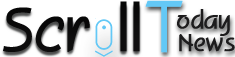Although Android Oreo has just made its entry in the real world for the general public, it is quite a great update over the previous generation Android Nougat. Not to conclude Android Nougat is any bad but every new Android version is meant to be better over its previous generation and so is Android Oreo. Moreover it is just not design up gradations but Android Oreo is integrated with some of the many security features.
Now many users will need to wait for their device to get the OTA update but the Google Pixel and Nexus 6P, 5X users are already receiving the updates.
1. Snooze Notifications:

Android Oreo has a direct snooze notification feature which allows the user snooze an appropriate notification in just a swipe. To activate the sleep notification, just swipe the notification and click on the ‘i’ to see more snooze options.
2. Settings:
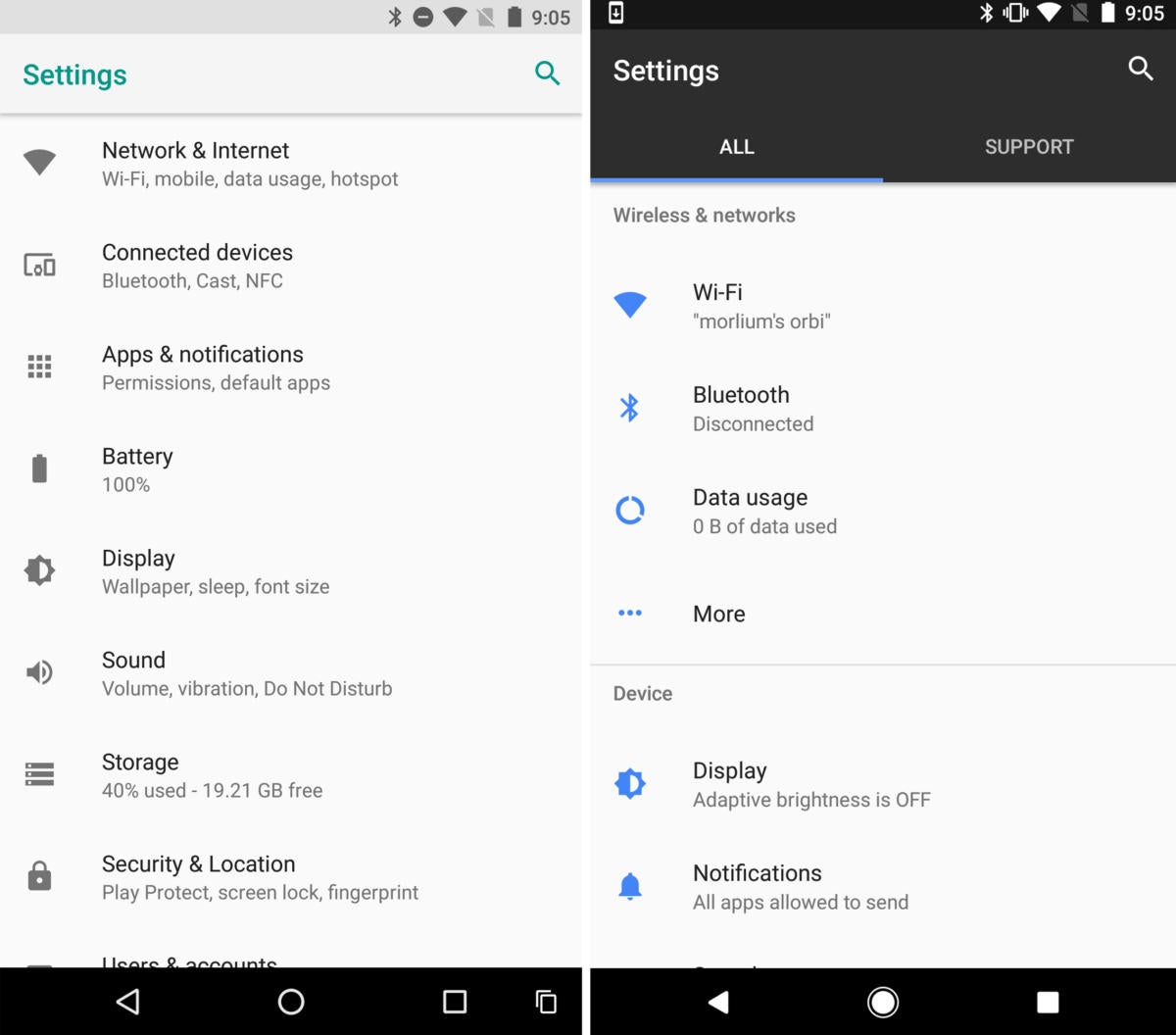
Settings is the option that has got the major revamp. Unlike any other previous Android versions, Settings is now more organised and shortened I should add. Options in the settings are now grouped in many options just like we have seen in Windows 10 mobile OS.
3. Picture-in-Picture: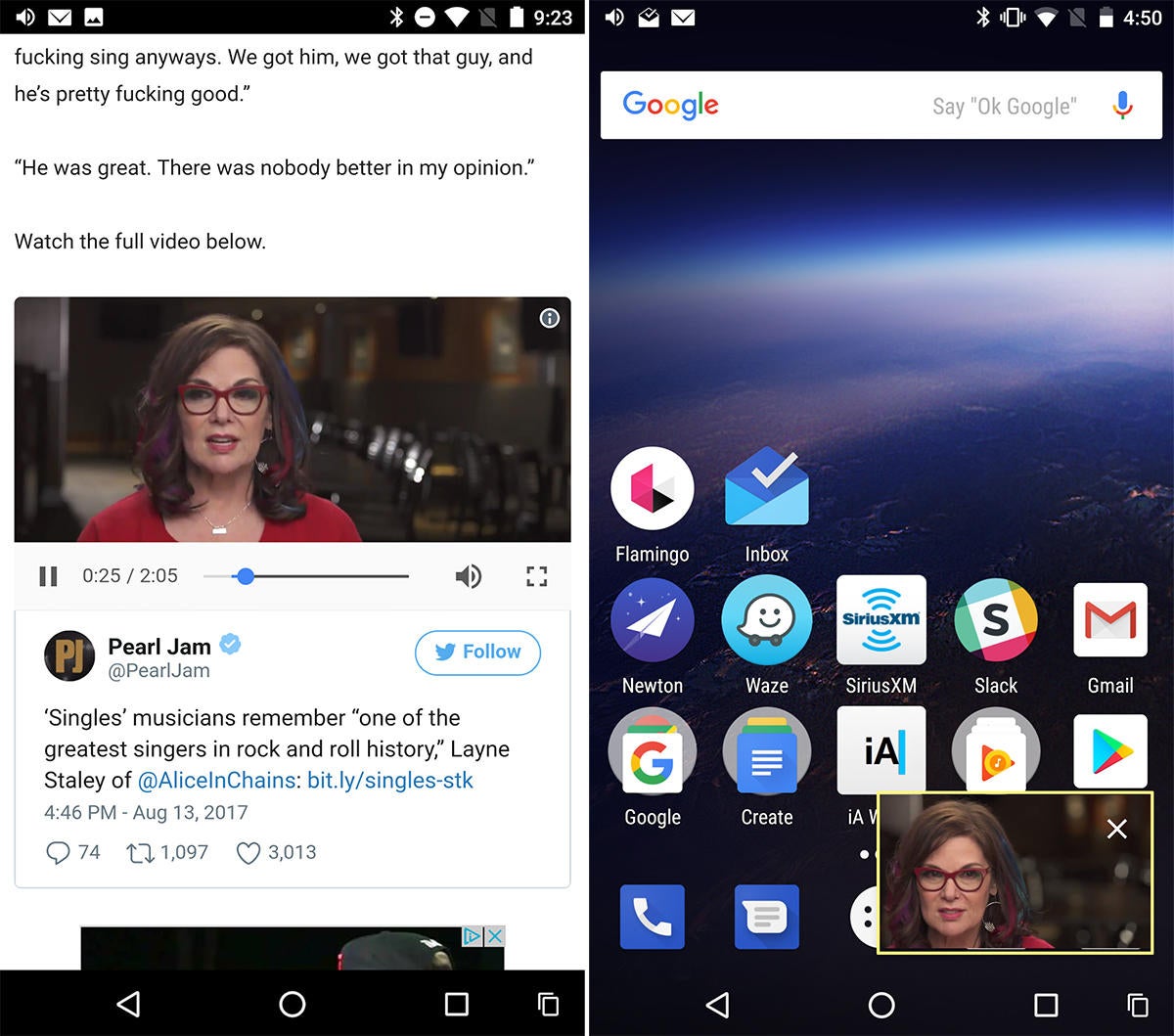
Okay, many Android users already enjoy this option with the help of root access. But with Android Oreo, the user can enjoy this feature out of the box. The picture-in-picture mode will help the user in accessing the video on a small area of the screen while doing other tasks on mobile. This feature will be extended to applications like Skype so that the user can video chat too in picture mode.
4. Battery optimization:

Android Oreo comes with an battery and RAM optimization option, which increase the performance of the device. What it actually does is, it stops all the task once the phone is in sleep, and only allows the app to run if a notification on the same is received. This will help in better memory management, and the user can enjoy more battery backup as the apps are not ultimately running.
5. Notification Badge:

If you are running on a custom skin, then this might not be new to you, but Android Oreo has a custom Notification Badge. The notification badge on Android Oreo is kind of different as it will not show the counter of numbers of notification but just a circular icon on the side of the app icon. The notification badge also follows the app theme colour so that the badge will be painted with its app’s theme colour.
6. Smart Selector:

Android Oreo has a smart Google Assistant feature, which automatically recognizes the kind of text is selected. If a user has selected a address, then the assistant will automatically pop-up Google Maps in case user wants to access. Likewise, If the user has selected a phone number, the assistant will directly redirect the user to dialer in one click.
7. New Emojis:

In the world of people texting with each other everyday, Android Oreo has got some of its standalone emojis. The new emojis are kind of material in design so the user in the near future might even replace the stock WhatsApp emojis with them. GBoard has already got a shortcut to quick access them.
8. Google Play Protect:

Though it is now rolled out for every Android version, but Android Oreo was the first one to get it. Google Play Protect is actually Google’s security suite which helps the user to identify the malware apps installed in their phone. To access Google Play Protect just jump to the Google Settings > Google > Security > Google Play Protect and toggle on Scan device for security threats.
The user can also remotely wipe their device. The apps which are good to use, will be painted green and will be marked as ‘Look Good’.